If you’re building a WordPress site in 2025, learning how to customize beyond the basics is non-negotiable. Whether you’re working on a personal blog, a portfolio, or something more ambitious, a little technical control can go a long way.
This post walks through four essential areas:
- Changing your WordPress theme
- Using HTML tags to structure content
- Applying custom CSS for design changes
- Setting up Google Analytics to track site activity
Each section includes clear steps and code examples so you can follow along.
1. How to Change the WordPress Theme
Changing your theme updates the overall look and feel of your website. It’s also one of the easiest ways to make your site feel more like you.
Steps:
- Go to Appearance > Themes
- Click Add New to open the WordPress theme library
- Browse or search for a theme that fits your purpose
- Click Install, then Activate
Lightweight themes like Astra, Neve or GeneratePress work well for speed and flexibility.
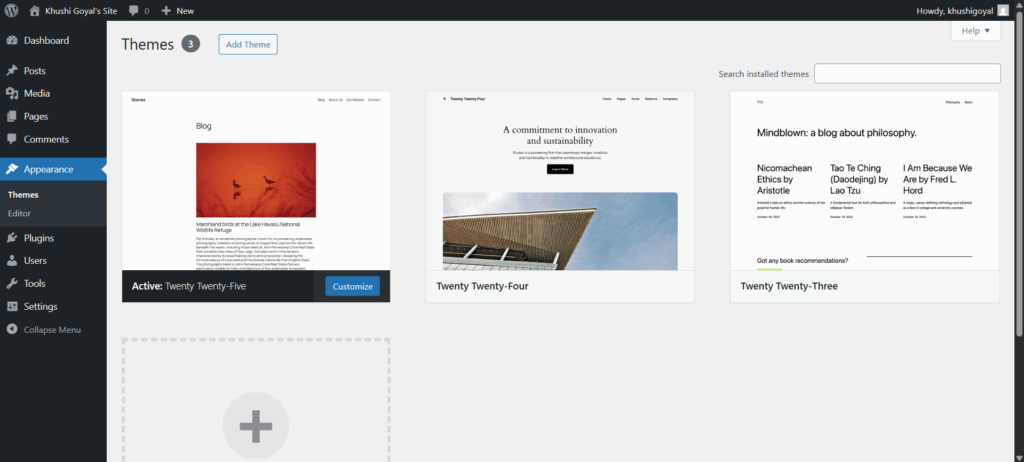
2. Using HTML Tags in a Blog Post
WordPress blocks are great, but sometimes you need more control. Switching to the Text (HTML) editor gives you that flexibility.
Use this sample code inside a WordPress Code Block:
<h1>Main Heading: WordPress Customization</h1>
<h2>Subheading: HTML Basics</h2>
<p>This is a <em>highlighted</em> sentence for demonstration.</p>
<ol>
<li>Install WordPress</li>
<li>Set up theme</li>
<li>Add content</li>
</ol>
<ul>
<li>Typography</li>
<li>Color palette</li>
<li>Navigation menus</li>
</ul>Preview of the above code:
Main Heading: WordPress Customization
Subheading: HTML Basics
This is a highlighted sentence for demonstration.
- Install WordPress
- Set up theme
- Add content
- Typography
- Color palette
- Navigation menus
3. Using Custom CSS
Themes often don’t give full control over design. Custom CSS helps you change spacing, fonts, and layout details without touching theme files.
Steps:
- Go to Appearance > Customize > Additional CSS
- Add your CSS in the editor
- Click Publish to save
Sample CSS Code:
/* Background color */
body {
background-color: #f5f5f5;
}
/* H1 styling */
h1 {
font-size: 32px;
color: #222;
font-family: 'Helvetica Neue', sans-serif;
}4. Installing Google Analytics
Google Analytics gives you insight into how visitors interact with your site. You can install it using a plugin or manually with tracking code.
Option 1: Using a Plugin
- Go to Plugins > Add New
- Search for MonsterInsights or GA Google Analytics
- Install and Activate the plugin
- Connect it to your Google Analytics account
Guide:
How to Install Google Analytics in WordPress (WPBeginner)
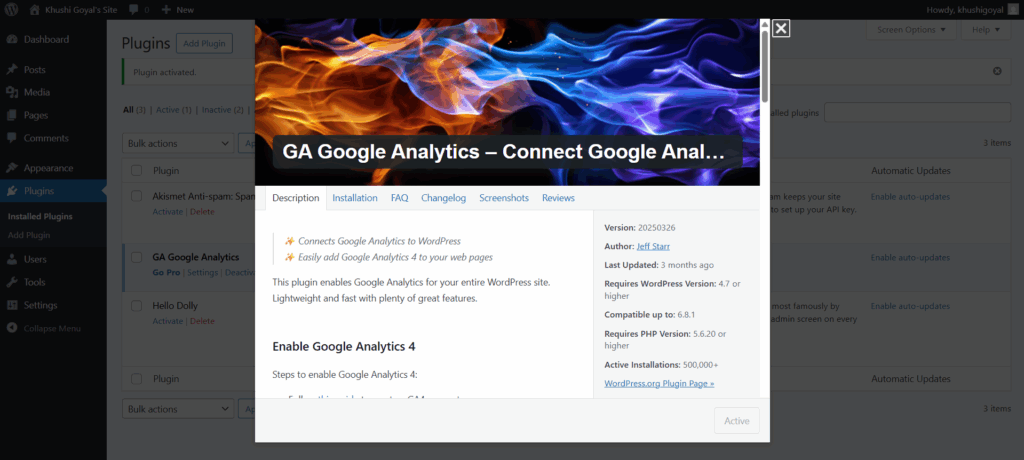
Option 2: Add Code Manually
- Sign up at Google Analytics
- Copy your tracking code from the Admin > Data Streams panel
- In WordPress, go to Appearance > Theme File Editor
- Paste the code before the
</head>tag inheader.php - Save the file
Only use this if you’re comfortable editing code and have backed up your theme.
Recommended LinkedIn Learning Resources:
- Digital Analytics and Key Concepts
- How Google Analytics Works
- Set Up a Google Analytics Account
- Install the GA Tracking Tag
Customizing WordPress doesn’t require advanced skills. Once you understand how to use themes, apply basic code, and track user activity, your site becomes easier to manage and more effective. These are the basics — but they make a real difference.
